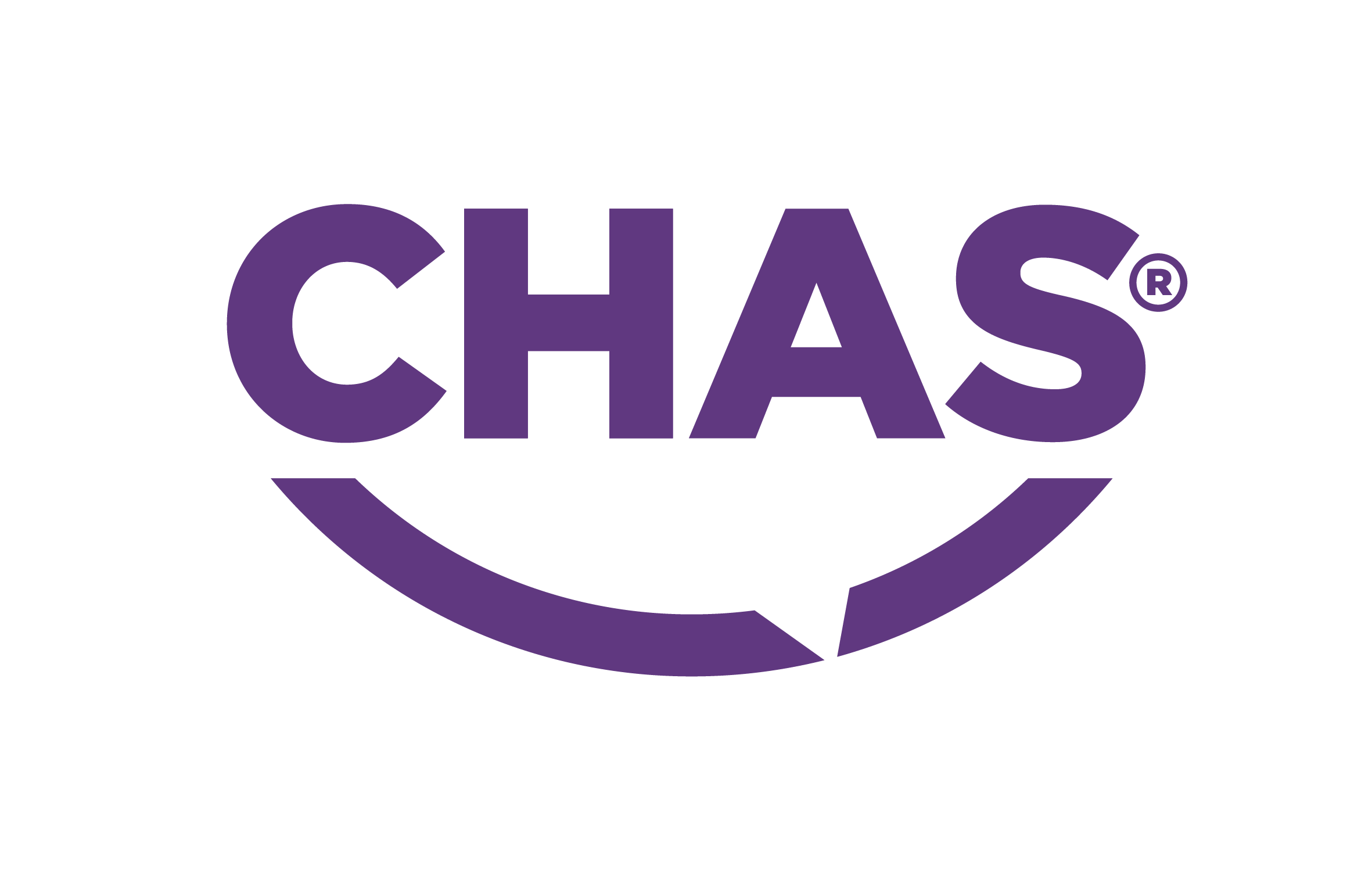In this blog we would like to show you how to do Port forwarding.
So if you what to enjoy Remote viewing using your Hikvision Surveillance system,
this is one of the first job that needs to be set up correctly.
For this demo, we have used EE Bright Box router.
Have user name and password information to log into router ready.
Often found on a sticker on side of device.
Know in advance how many ports need to be forwarded
Some Devices only require one port such as the http port. Other devices require http, media/rtsp and server ports.
Determinate IP address of the router using windows
- Connect your computer with Router. If possible always use wired Ethernet connection
- Windows 7/8 type “Command Prompt” into search window
- With Command Box open type command “IPCONFIG”
- Look for Default Gateway, that is IP of your router
Determinate IP address of the router using Mac OS
- Connect your computer with Router. If possible always use wired Ethernet connection
- System preferences
- Network
- Look for Default Gateway, that is IP of your router
Once you have all the details from the first step, do the following to log into your router:
- Open Browser (IE, Google chrome, Safari..)
- In URL bar type http:// and the gateway address. (IP of your router)
- Type in your user name and the password to log into router

EE Bright Box router has Port Forwarding under Advanced options.
- In the main menu, top-right corner click on “Advanced” settings
- Click on “Accept” button, to accept responsibility after changing Advanced settings
- In the left menu, look for “NAT” settings
- Click on “NAT” and select “Port Forwarding”

Here you can do Port Forwarding and configure the router so you can use your Surveillance system remotely
- Select “Enable”
- “LAN IP Address” is the IP address of your device (NVR/CAMERA)
- Select “Protocol type” – TCP&UDP
- Type in your “Private ports” and “Public ports” that you want use for port forwarding
- Last step is to click on “Save settings”

Now, next step is double check if you have open ports correctly.
- Use online open port check tool; http://www.canyouseeme.org/
- It will show you your public IP address
- Type in the Port you would like to check
- Click on Check port and see your results!