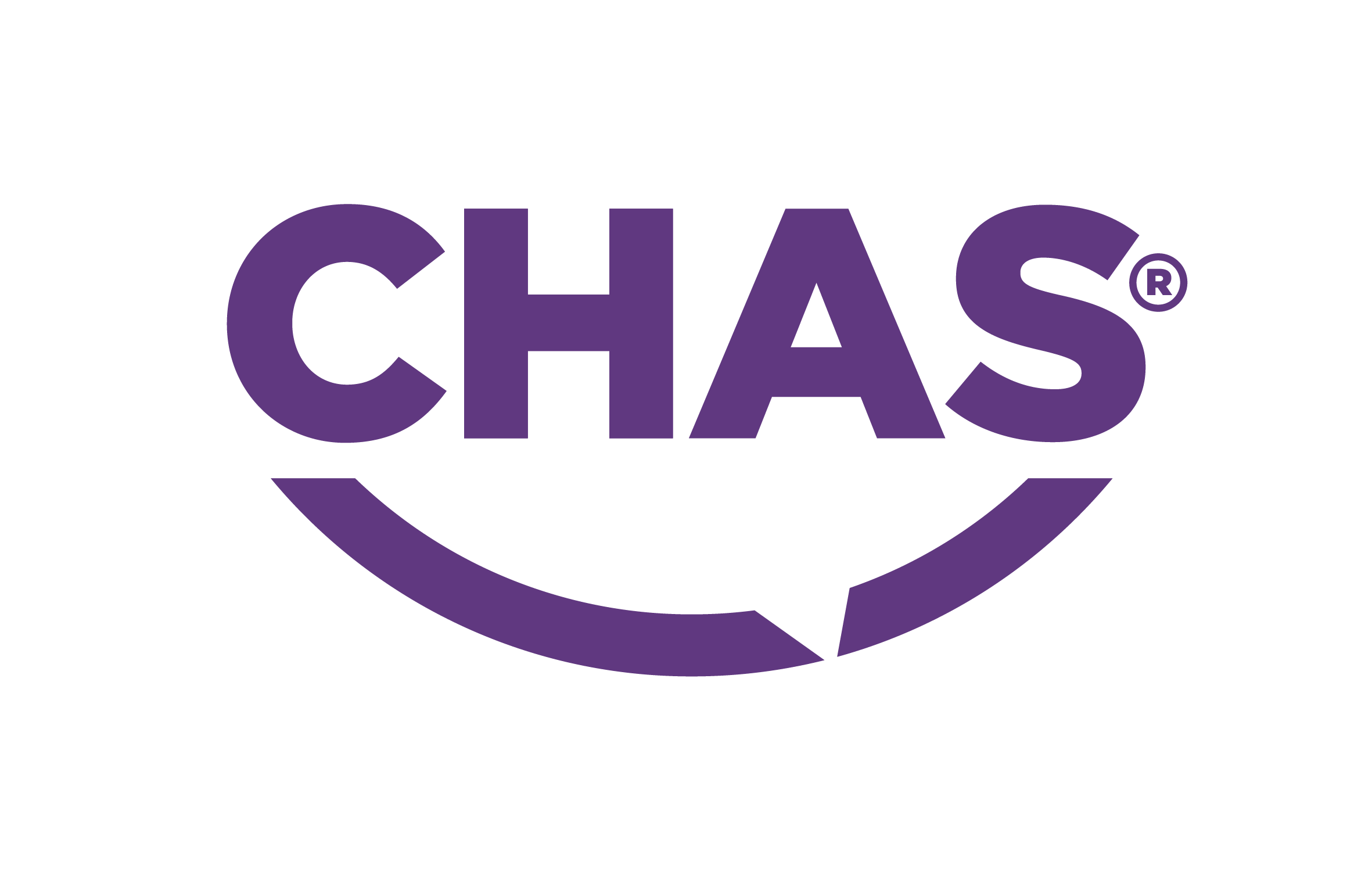Windows Fix #1 – ipconfig /flushdns
What is IPCONFIG /FLUSHDNS and why should you know about it? IPCONFIG is well known CMD (Command Prompt) command that displays your local IP address and basic IP parametres. The /FLUSHDNS bit, however, deletes local cache of DNS entries. This is particularly helpful and we’ll explain why.
Microsoft Windows is Clever
At least it tries to be. And as it tries to speed up the process of your browsing, it remembers IP addresses of destinations you’re browsing. Should the destination change because, for example, webmaster changed its IP address or some other reason, local cache may cause problems. And that is where FLUSHDNS comes to stage.
If you are experiences troubles with your internet browser. If you can open certain pages but others won’t load, DNS Cache may be causing this problem and IPCONFIG /FLUSHDNS can be possible resolution of your issue.